TUTORIAL - How to setup Discord app
1. Creating an account
STEP 1
You must register for Discord. This can be done via the following link:
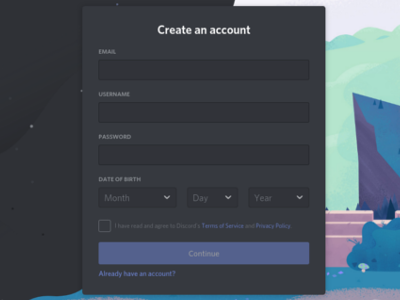
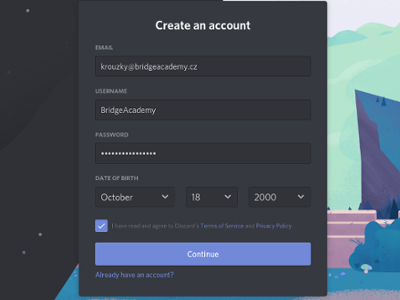
STEP 2
Fill in the required fields (email, username, password and date of birth) and click on the "Continue" button.

Please note: the minimum age for a Discord account is 15 years old. We therefore ask parents to register themselves as a Discord user...
STEP 3
After pressing the button, a table will pop up, which we close with a cross 
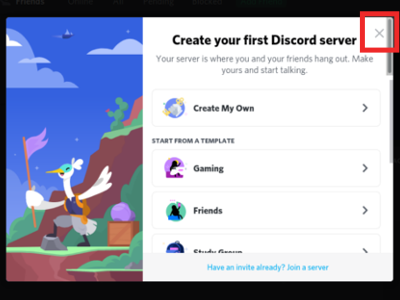
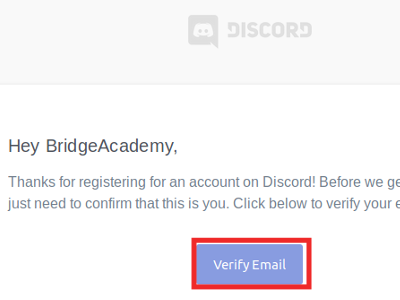
STEP 4
Now we need to verify the email so that we can successfully complete the registration on Discord. So open your email, click on the message that Discord sent us and press the "Verify Email" button.
STEP 5
We have now an active Discord account! On the page that automatically opened, click on "Continue to Discord"
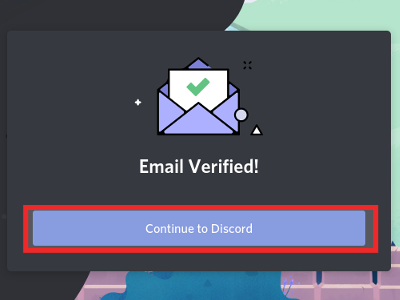
Please note: When you create an account, a table will pop up from time to time to confirm that you are not a robot. In order to progress, all you have to do is click on the empty square that is there.
2. Download and install the client
Although the Discord app works very well in its browser version, we recommend downloading the desktop Discord client, primarily for better audio quality.
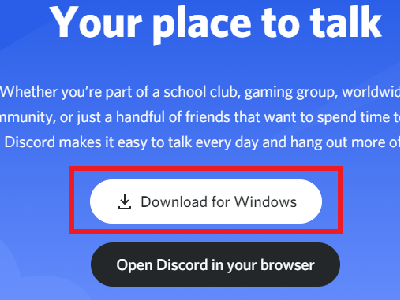
STEP 1
Download the Discord client from the following link: https://discordapp.com/download by clicking on the "Download for Windows" button (in case of other operating systems, the page will automatically offer the ideal version)
STEP 2
Once the application has finished downloading, simply launch it and it will safely guide you through the installation.

3. Connecting to the server
STEP 1
To connect to our Discord server, navigate to the following link and then click on the button: https://www.bridgeacademy.cz/discord
Click on "Accept invite"
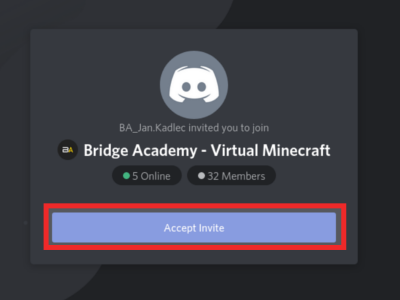
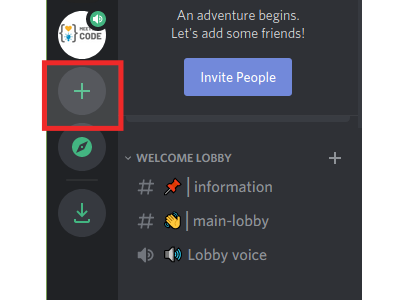
STEP 2
In case the previous step failed,
click on the button "+" in the left of Discord
STEP 3
Click on "Join a Server"
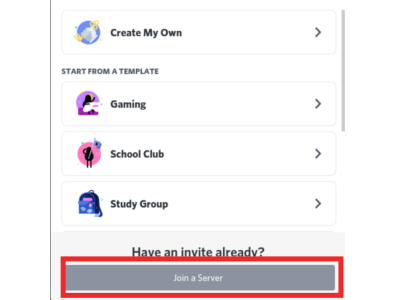
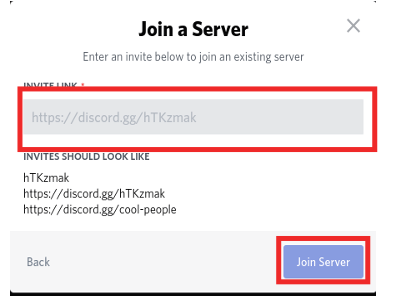
STEP 4
Navigate here: https://www.bridgeacademy.cz/discord
And once again, click on "Join Server"
STEP 5
After joining Discord, click on "Main-Lobby" to connect with the tutors.
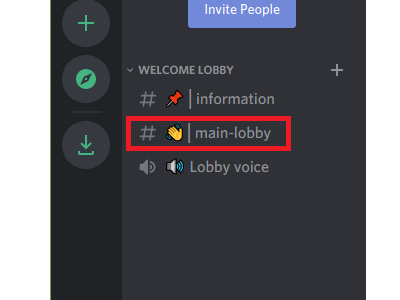
If you have any questions, please contact us at:
+420 724 275 085 Pavel Koenig
krouzky@bridgeacademy.cz
